You can set up profiles in iTerm to facilitate the build process with just a few clicks. This can make it a lot easier to quickly build multiple outputs.
About iTerm profiles
When you’re working with tech docs, a lot of times you have builds that push files onto different servers, or that build the content for different environments. It can be a hassle to type out these commands each time. Instead, it’s easier to configure iTerm with profiles that initiate the scripts.
Set up profiles
- Open iTerm and go to Profiles > Open Profiles.
- Click Edit Profiles.
- Click the + button in the lower-left corner to create a new profile.
- In the Name field, type a name describing the output, such as
Doc theme -- designers. -
In the Send text at start field, type the command for the build script, such as this:
JEKYLL_ENV=production jekyll serveLeave the Login shell option selected.
- In the Working Directory section, select Directory and enter the directory for your project, such as /Users/tjohnson/projects/documentation-theme-jekyll.
- Close the profiles panel.
Here’s an example:
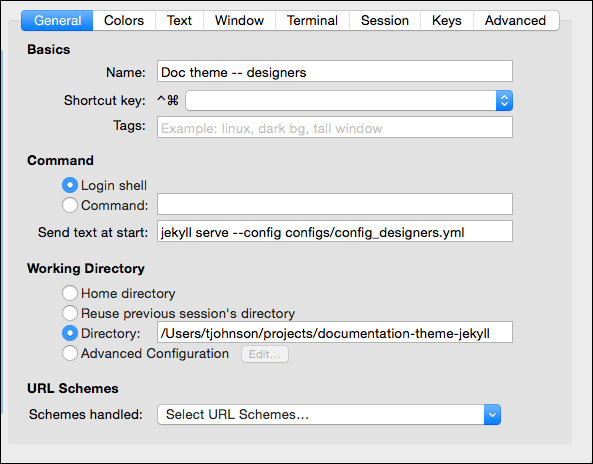
Launching a profile
- In iTerm, make sure the Toolbar is shown. Go to View > Toggle Toolbar.
- Click the New button and select your profile.
Tip: When you’re done with the session, make sure to click Ctrl+C.